When managing your chart of accounts in QuickBooks Online, you might find certain general ledger (GL) accounts that are no longer relevant to your business. Maybe they were created by mistake, never used, or made obsolete due to changes in your accounting structure. In these cases, it’s important to know how to properly delete a general ledger account or make those accounts inactive.
QuickBooks Online doesn’t allow you to delete accounts entirely if they’ve been used in transactions. But you can make them inactive so they stop showing up in your day-to-day workflow. This guide walks you through the steps, explains the limitations, and helps you manage your GL accounts cleanly and confidently.
Why You Might Want to Delete or Inactivate a GL Account
Here are a few common reasons why users want to remove a general ledger account:
- The account was added by mistake or duplicated
- Your chart of accounts has become cluttered
- You’re consolidating accounts for cleaner reporting
- A particular revenue or expense stream no longer exists
- You’ve shifted to a new accounting method or structure
By keeping your chart of accounts tidy, you reduce confusion and simplify financial reports, making it easier to stay compliant and focused.
Can You Actually Delete GL Accounts in QuickBooks Online?
Not exactly. QuickBooks Online doesn’t allow permanent deletion of any account that has been used in at least one transaction.
Instead, you can make the account inactive, which hides it from reports, lists, and dropdowns but retains the historical data. This ensures past records and reports remain intact without affecting your audit trail.
If an account has never been used, QuickBooks will let you delete it directly by making it inactive. For accounts tied to transactions, QuickBooks will simply archive them while keeping the related data safe.
Step-by-Step: How to Delete or Make a GL Account Inactive
Follow these steps to remove a general ledger account from your active chart:
Step 1: Sign in and Go to the Chart of Accounts
- Log in to your QuickBooks Online account.
- Click on the Gear Icon (⚙️) in the upper right corner.
- Choose Chart of Accounts from the dropdown menu.
Step 2: Find the Account You Want to Remove
- Scroll or use the search bar to locate the GL account you want to delete or inactivate.
- Click the dropdown arrow next to View Register for that account.
Step 3: Make the Account Inactive
- Click Make Inactive.
- If the account hasn’t been used in any transaction, it will be deleted.
- If it has been used, QuickBooks will archive it instead of deleting.
You’ll see a confirmation message asking you to confirm your decision. Once done, the account will disappear from your active list.
How to Reactivate an Account If Needed
If you made an account inactive by mistake, you can restore it:
- Go back to the Chart of Accounts
- Click the Settings icon (⚙️) above the account list
- Check the box for Include Inactive
- Find the inactive account, click Make Active
This brings the account back into your chart without needing to recreate it from scratch.
What Happens to Transactions Tied to Inactive Accounts?
Nothing is deleted. All past transactions that used the inactive account will still appear in reports and your general ledger. This preserves your financial history and ensures reporting accuracy.
You just won’t be able to use the account for new transactions unless it’s reactivated.
What If You Get an Error When Trying to Delete?
In some cases, you might get a message saying the account can’t be made inactive. This usually means:
- It’s the default account for a certain type of transaction (like “Undeposited Funds” or “Opening Balance Equity”)
- It’s tied to a product/service or automation rule
- It’s part of ongoing recurring transactions
In those cases, you’ll need to reassign those items or turn off the automation before deactivating the account.
Best Practices for Managing GL Accounts
- Review your chart quarterly: Clean up unused or duplicate accounts to stay organized.
- Avoid renaming active accounts for new uses: Instead, make the old one inactive and create a new account to keep your reporting clean.
- Tag accounts with clear names: This helps you and your team avoid confusion down the line.
- Consolidate similar accounts: If you have multiple expense accounts for similar purposes, consider merging them under a single parent category.
When You Need to Clean Up in Bulk
If you manage books for multiple clients or deal with high-volume entries, cleaning up general ledger accounts manually in QuickBooks Online can become a repetitive and time-consuming task. You may need to:
- Inactivate several accounts at once
- Edit account names or types in bulk
- Reassign transactions to new GL accounts
- Clean historical data across different periods
That’s when having the right tool makes a big difference.
SaasAnt Transactions Makes Bulk Account Management Easier
If you need to clean, modify, or delete large volumes of transactions or account data in QuickBooks, SaasAnt Transactions is built for the job.
It helps you go beyond the native QuickBooks interface by offering:
- Bulk modification of accounts, transactions, and classifications
- CSV-based import and batch update
- Smart filters to select transactions by type, date, or customer/vendor
- Undo or delete previously imported transactions with one click
- Full preview and validation before making changes
SaasAnt works with both QuickBooks Online and QuickBooks Desktop, giving bookkeepers and accountants more control over cleanup and compliance tasks – especially when handling multiple clients or large data sets.
If your chart of accounts is a mess or you just want to avoid the hassle of one-by-one edits, this tool can help you get everything sorted fast.
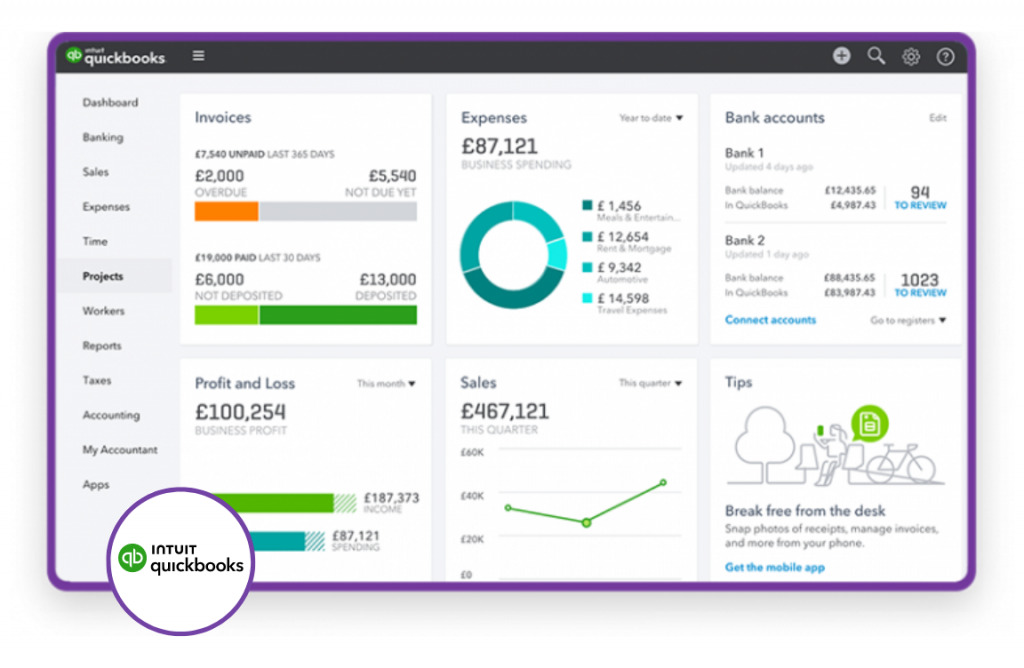
Leave a Reply